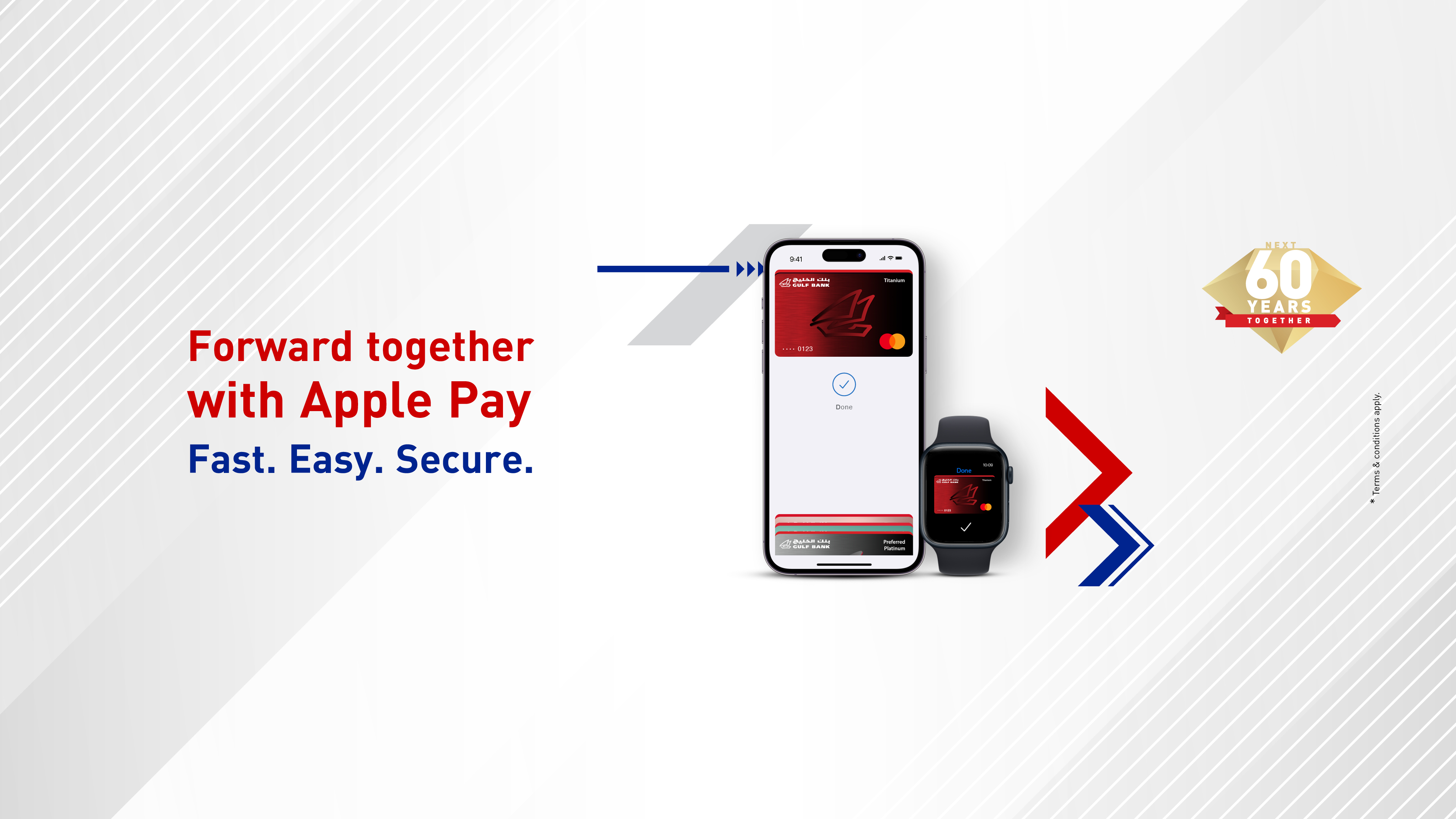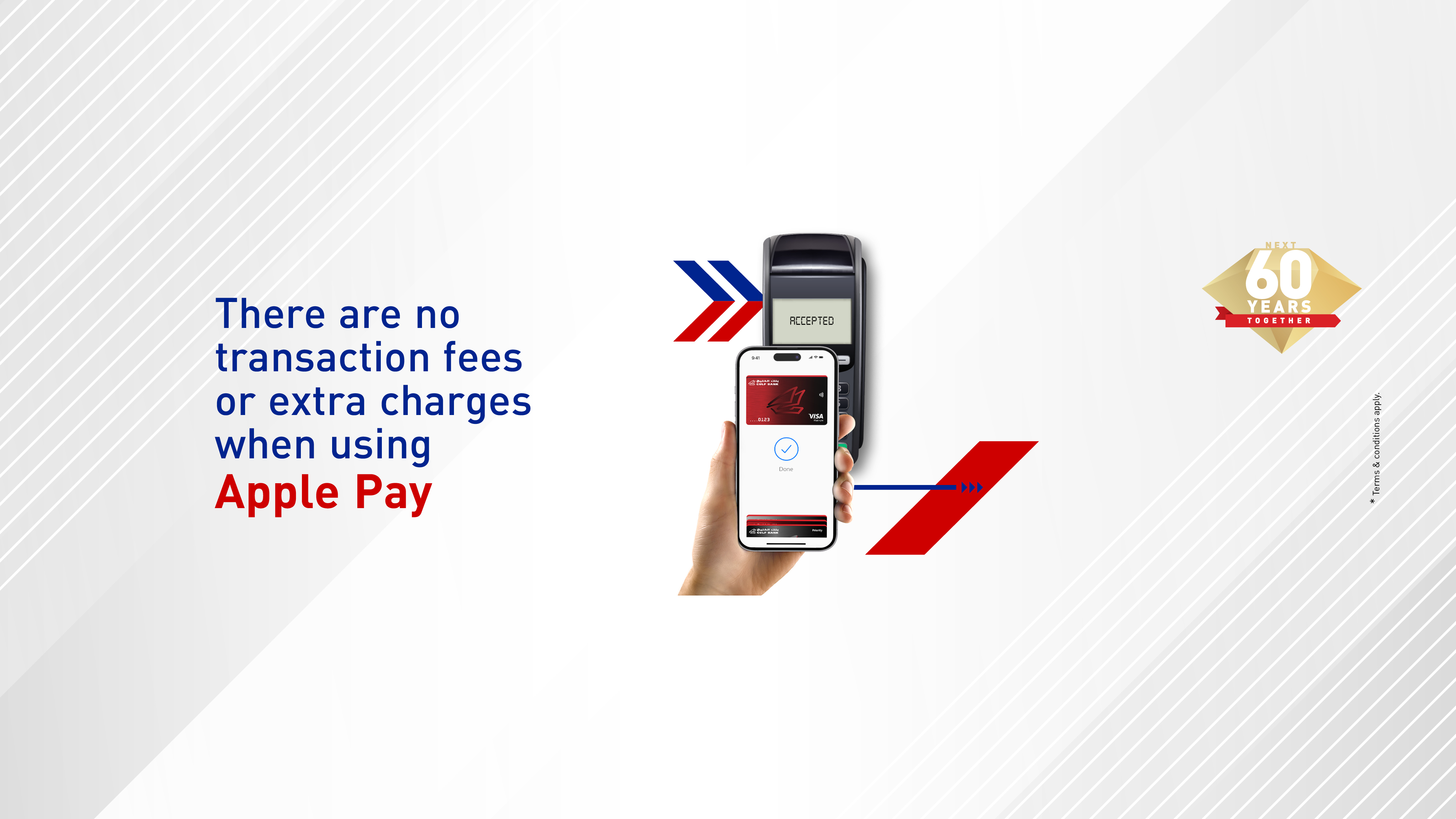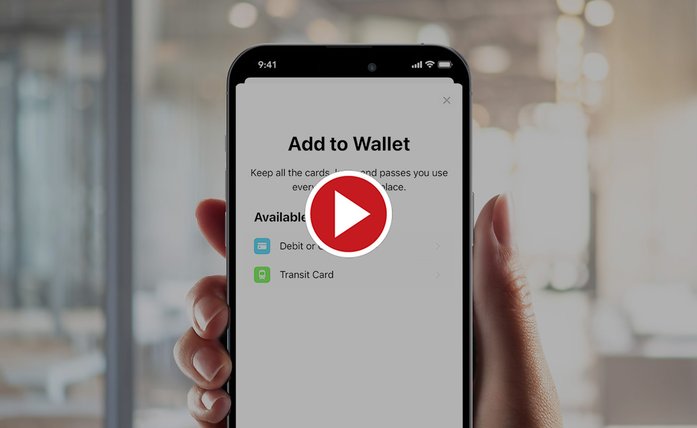For a simpler, safer and more private banking experience, Gulf Bank is pleased to announce the activation of Apple Pay for all Gulf Bank cardholders.
With Apple Pay, all customers can enjoy shopping with contactless payment technology (Tap & Pay) using their iPhone, Apple Watch, iPad and Mac devices.
This service is available at most points of sale in Kuwait and around the world, which makes purchasing transactions easier, safer and more private without the need for a physical card.
Activate the service and add your credit cards now to also enjoy from our Gulf Rewards Program.
Who is it for?
-
Gulf Bank customers who have an iPhone, iPad, Apple Watch or Mac.
Benefits
Contactless Payment
Quick, Easy and Convenient
Secure
Accepted Worldwide
Set Up Apple Pay
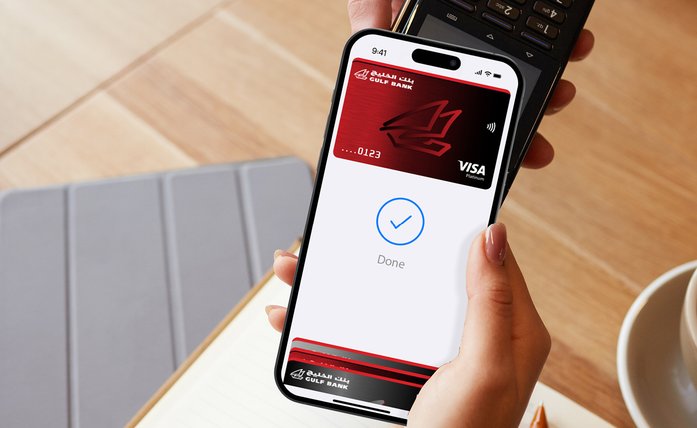
Gulf Bank Mobile Banking App
- Login to your Gulf Bank Mobile Banking App on your device
- From Home Screen, select "Cards"
- Choose the Card you want to add to Apple Pay by swiping right/ left and tap on "Add to Apple Wallet"
- Follow the instructions on the screen and get your device ready for Apple Pay
Wallet
- In the Wallet app, tap the "+" button.
- Tap "Debit or Credit Card" to add a new card and tap "Continue"
- Follow the steps on the screen to add a new card.
- Enter the OTP sent to your email and mobile number
- If you have a paired Apple Watch, you have the option to also add the card to your watch
- You are now ready to use Apple Pay
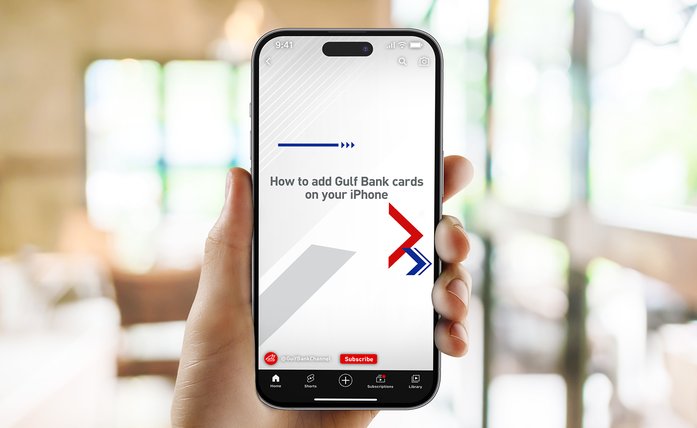
Set your Gulf Bank card as default card
- Tap on settings
- Tap on wallet
- Select "Default Card"
- Select your "Gulf Bank Card"
Where to use the service?
You can use Apple Pay at any local or international POS and e-commerce with one of the below symbols displayed at checkout:
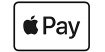
|
OR |

|
FAQs
- Mobile Wallets - Apple Pay FAQs (click here)
Terms & Conditions
- This service is available for all Apple/ iOS smart phones as well as watches, Mac, and iPads that support Apple Pay.
- Only active cards can be added; any blocked or inactive cards will not be accepted.
- Accepted at all POS terminals that support contactless/ tap & pay transactions.
- Terms & Conditions apply (click here)